What is the outcome? #
By the time we wrap up, you’ll be equipped to set up a robust staging site, have your plugins neatly organized, and be proficient in activating the Elementor Pro license.
Process #
Create a New Staging Site in WP Engine #
- Open up WP Engine
- Click on Add Site Button on Top Right
- Select Copy or Move an Environment.
- Choose “I will own it” then click “Next”
- Select “Copy an environment”, On Environment to copy, enter “rejumaster” (the environment that we want to clone / copy) then click “Next”.
- Enter the “Site Name”, Environment Type select “Staging”.
- Make sure on the Add-ons section below, the “Smart Plugin Manager” is checked, then click on the “Add Site” button.
- Done! The Staging Site will take 5-10 minutes before we can use it.
General Setup #
- Open WordPress Admin Dashboard
Once you created a Staging Site on WP Engine, you can see your Staging Site in WP Engine Site List
Click on the WP Admin button to Open WordPress Admin Dashboard - Reactivate Elementor License
Once you open the WordPress Dashboard, you’ll see a Notification from Elementor to “Reactivate License”, Click on the button
You will see the display below to Activate the Elementor License, you’ll have to Disconnect and Re-connect the The WordPress to Elementor. Then click on the Connect & Activate button. It will redirect you to Elementor Website, just click on the “Activate my license” button
Finally, it will redirect us back to our WordPress Dashboard, and you’ll see the Status is Updated. License is Activated! - Install & Update Plugins
Click on Plugins Menu, make sure all necessary Plugins are Installed & Updated.
In General, here are the list of plugins that we use:- Advanced Custom Fields
- Auto Image Attributes From Filename With Bulk Updater
- Better Search Replace
- Custom Post Type UI
- Duplicate Page
- Elementor
- Elementor Pro
- Enable Media Replace
- Imagify
- Imagify Custom Site Root
- Internal Link Juicer
- Redirection
- WP All Import Pro
- WP Business Reviews
- WP File Manager
- WP Rocket
- Yoast SEO
- Update Plugins
Although, if you clone the site from “Rejumaster”, you will not have to Install all those plugins. All you need to do is Update the Plugins.
If there is an updated version of Plugins, you’ll see a notification in the Plugins Menu. To Update the Plugins, click on “update now”.
Normally, it will show a reminder to Create a Restore Point of our site. Since this is the beginning of a new Site, you can just click on the “No thanks, I already did this” button, then the Upload will begin. Once the plugin is updated, you’ll be able to see Updated Notification showing below the plugin name.
Conclusion #
And there we have it, a fully prepared staging site, ready for our upcoming endeavors. But remember, every masterpiece has its layers. In our upcoming session, we’ll dive into ‘Site Identity & Global Styles’, Stay curious, and together, we’ll create something truly remarkable.