What is the outcome? #
This system shows you how to create a location page template so that you can have a consistent looking page structure that can be easily edited in future to update all the suburb / location pages. This helps to rank for local businesses who service specific locations
Before you start #
In order to carry out this task successfully you must have the following completed:
- Website set up
- Elementor set up
Process #
Creating A Page Template #
- From the wordpress dashboard click Templates > Theme Builder
- Once in the theme builder on the left side click Single Page
- Click the Add New button
- When you first create a Single Page you will be prompted to select a template. Don’t do this. Click X in the right hand corner.
Save Homepage As A Template #
- In a new tab, open up the homepage and click Edit with Elementor in the top bar
- On the bottom left it will have a green update button > next to it there will be a small arrow pointing upwards. Click the arrow.
- 2 options will show up. Click Save As Template.
- Name the template Homepage (or something that you will remember)
- Click Save
Uploading Template To New Page #
- Now back to the single page you created
- There will be an outlined box with 2 icons in it
- Click the grey icon on the right that looks like a file (Templates)
- Click My Templates
- Find the template you made > click Insert
- A notification will come up that says “Apply the settings of this Page too?”
- Click Don’t Apply
Updating Page Content Using Dynamic Headings / Content #
- At the very top of the page, click into the smaller text (refer to video if needed)
- On the left hand column you will see a small box with the text in it
- There will be a small icon on the top right which will be Dynamic Tags > Click
- A dropdown will show up
- Click Post Title
- Click into Post Title, an advanced drop down will show
- In the After section, paste main keyword/s (eg. Pest Control)
- Make sure there is a space before the words (refer to the video time 4:30 if confused)
- Go throughout the page and check areas where the main keyword and suburb name is required.
- View video time 4:56 to see how. It is easier to copy text before you convert them to Post Titles.
- Once the page has been adjusted > Click Publish bottom left
- Something will show up with 3 sections in a line > click X to remove. Then Save.
Setting Page Conditions #
- In a new tab, go back to website dashboard
- Click on Pages > Add New
- Call the page Locations > Publish
- Go back to the other tab/page (Single Page Template)
- Refresh Page
- Click the small upward arrow down the left hand side next to Update.
- Click Display Conditions > Then click Add Condition
- A dropdown will show. Click Any Child Of
- Click All and type > Locations
- Click Save & Close