What is the outcome? #
Make sure that printing orders are placed and that the correct artwork is uploaded as well and the correct delivery details.
Process #
Step By Step #
1. Accessing the Website:
- Visit
portprinting.printicu.comor search for “Port Printing”. - Click on the “Login” button.
- Use the login details stored in LastPass.
2. Navigating the Order Structure:
- Upon logging in, you’ll see different preset order options like business cards, brochures, etc.
- Click on “Create order” for more options or to place a custom order.
- Choose “quick quotes” for a comprehensive list of available items.
3. Selecting the Product:
- Common items include business cards, brochures, and booklets.
- In this example, select “Brochures”.
- Choose the specific type (e.g., “flat sheet folded”).
4. Inputting Product Details:
- Choose the stock type (usually 150 gloss for flyers).
- Select the trim size (e.g., A5 portrait).
- Specify color options (e.g., full color on both sides).
- For options like shrink wrap, rubber band, and hard proof, select “none” unless specified otherwise.
5. Getting the Price:
- Click on “Get Price”.
- Adjust quantities as needed to see different price points.
- Finalize the quantity based on the client’s agreement (e.g., 500).
6. Checking Out:
- Click on “Checkout”.
- Select the desired quantity (e.g., 500).
- Choose the delivery address. Add a new one if necessary.
- Keep the contact as yourself.
- Select the delivery type. Choose “WA, suburban” for most local jobs. Select road or air freight for interstate jobs.
- Leave “Quote details” as is.
- Create a purchase order number using a format (e.g., year, month, day, client name, and job type).
- Accept the terms and conditions. Avoid sending additional emails unless necessary.
- Click “complete order”.
7. Uploading the Artwork:
- Once the order is placed, you’ll be prompted to upload the artwork.
- Ensure the artwork is print-ready, typically in PDF format.
- Double-check the artwork. Look for crop marks in the corners to ensure print readiness.
- Click “Open”, then “Upload now”.
- Once the upload is complete, click “Confirm”.
8. Post-Order Actions:
- After confirming, the job is processed. It typically takes 5-7 business days to complete.
- The completed job will be delivered to the specified address.
- The final step involves invoicing the client and updating them on the delivery timeline.